How to configure CSV, TXT Feed
If you select CSV or TXT file type at tab Content Settings, you can create/edit attribute schema for your feed.
When you use pre-installed templates, you need to check if the attributes from the template response for the same values as your store attributes. If this attribute doesn't exist in your store, set appropriate product attribute or pattern for the same line.
Content Settings
Before creating attribute scheme, you need to fill in required file settings:
- Fields Delimiter - delimiter, which allows you to split text into columns in your feed file. Supported delimiters are:
- Comma ","
- Tab "\t"
- Colon ":"
- Space " "
- Vertical pipe "|"
- Semi-colon ";"
- Fields enclosure - allows enclose data in your feed file.
- Include Header - set "Yes" to include a header row (attribute names) in the first line of your feed file.
- Add Second Field - allows to add additional field for each header. If you change option value, click the button Save before setting up template.
- Extra header - set "Yes" to include an additional header row in the first line of your feed file. It will always be above the first attributes row or the columns header.
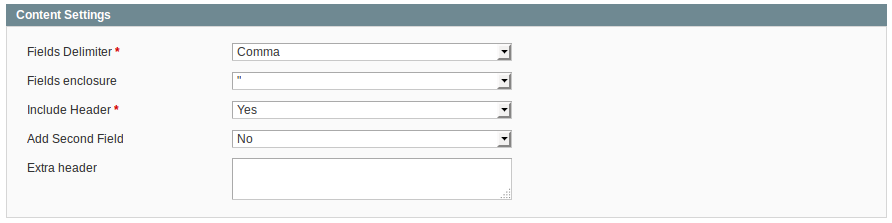
Field Mapping
In field mapping table you can add/remove rows, change rows ordering, set output type, symbols limit. Each row in mapping table is a column in data feed file.
For adding new column to your CSV feed, you need to create a new row and fill it with few params:
- Field Name - the header column name.
- Prefix - allows you place prefix before each value in column.
The prefix Special for attribute Name, will return values Special Product Name 1, Special Product Name 2.
- Type - following types available:
- Attribute - allows to select any store attribute from the drop down list.
- Parent Attribute - allows to export configurable products. In this case, simple associated products will have attribute values of the parent attribute.
If you have configurable products, we suggest to use this Type with fields: "Product URL", "Grouped id" - Pattern - this option allows you to enter static value or use patterns
- Value - you need to select the attributesribute or put pattern
- Suffix - allows you place suffix after each value in a column.
- Output Type - following types available:
- Default - value not will be changed
- Integer - value will be converted to ceil number
- Price - value will be converted to price format (#.##)
- Strip Tags - extension will clear text from html tags
- Symbols Limit - limit on number of symbols in value
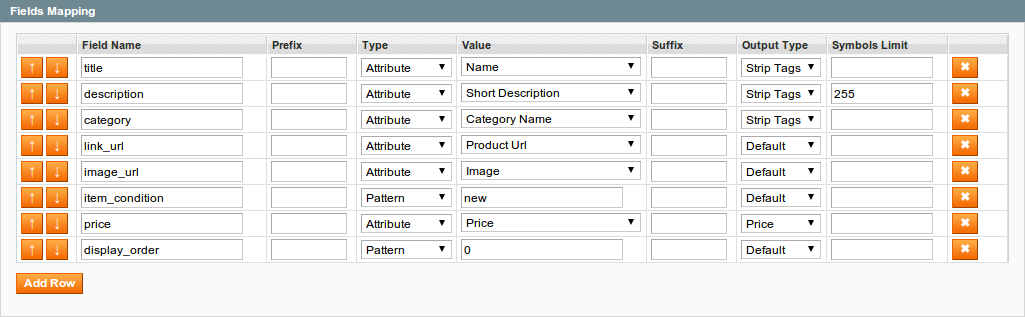
Was this page helpful?
Your feedback about this content is important.
Let us know what you think.